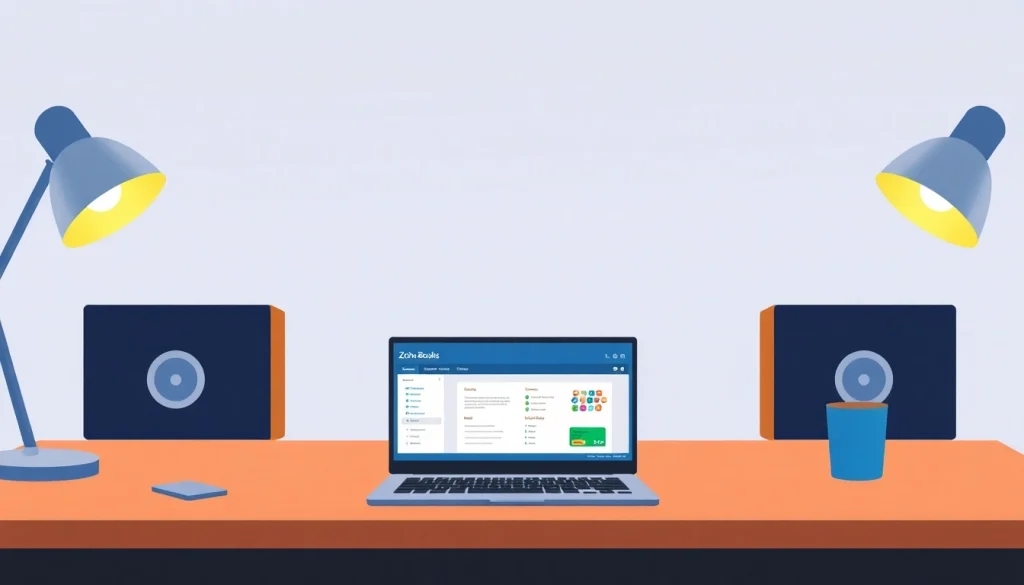1. Introduction to Zoho Books
1.1 What is Zoho Books?
Zoho Books is an online accounting software designed for small to medium-sized businesses. It provides a comprehensive suite of tools that help manage finances efficiently, allowing users to track their expenditures, manage invoices, and reconcile bank transactions all in one place. The cloud-based nature of Zoho Books ensures that business owners can access their financial data anytime and anywhere, making it a preferred choice among modern businesses aiming for flexibility and efficiency.
1.2 Key Features of Zoho Books
Zoho Books is packed with features tailored to support business needs:
- Invoicing: Create and send professional invoices with ease, including options for recurring invoices and payment reminders.
- Expense Tracking: Monitor all expenses by integrating bank accounts and credit cards, ensuring an accurate portrayal of financial health.
- Automated Reports: Generate financial reports to gain insights into business performance, cash flow, and more.
- Multi-Currency Support: Handle transactions in multiple currencies, which is essential for businesses with international clients.
- Integrations: Seamlessly connect with other Zoho products and third-party applications, enhancing workflow efficiency.
1.3 Importance of Cloud Accounting
Cloud accounting solutions like Zoho Books offer tremendous advantages over traditional accounting methods. The key benefits include:
- Accessibility: Access your financial data from any device with internet connectivity.
- Collaboration: Multiple users can collaborate in real-time, making it easier for teams to work together, regardless of location.
- Automatic Updates: Ensure that you’re always using the latest version of the software without needing to manually update.
- Reduced IT Costs: Eliminate the need for extensive IT resources, as the software provider handles maintenance and security.
2. Setting Up Your Zoho Books Account
2.1 Step-by-Step Account Creation
Setting up your Zoho Books account is a straightforward process. To begin:
- Visit the Zoho Books website.
- Click on the ‘Sign Up’ button and provide your email address.
- Follow the prompts to create a secure password for your account.
- Fill in the necessary business details, such as business name, type, and industry.
- Confirm your email address through the link sent to your inbox.
- Log in to start customizing your account settings.
2.2 Customizing Your Settings for Business Needs
Once your account is created, it’s critical to tailor your settings according to your business. Key customizations include:
- Company Profile: Set up your company’s profile including logo, contact information, and financial year.
- Tax Settings: Configure sales tax rates and enable tax features pertinent to your geographic location.
- Currency Preferences: If you deal with international clients, choose your preferred currency settings.
- User Roles: Define user roles and access levels for different team members to maintain secure data management.
2.3 Integrating Zoho Books with Other Software
Integrating Zoho Books with other software applications can significantly enhance your productivity and data accuracy. Here’s how to do it:
Identify the tools you regularly use, such as CRM systems (like Zoho CRM), eCommerce platforms, or project management tools, and explore the integration options available within Zoho Books. By establishing these connections, you can automate data transfers between applications, minimizing manual entry errors and streamlining workflows.
3. Navigating the Zoho Books Dashboard
3.1 Understanding the User Interface
The Zoho Books dashboard is designed for ease of use, featuring a clean layout that organizes financial information efficiently.
- Overview Section: Provides a snapshot of your financial status including cash balance and receivables.
- Navigation Menu: Found on the left side of the screen, this menu guides you to core functions like sales, purchases, and reports.
- Search Functionality: Quickly find transactions, contacts, and reports using the intuitive search bar at the top.
3.2 Key Tools and Features at a Glance
Familiarizing yourself with essential tools can make your accounting process more efficient:
- Bank Feeds: Automatically syncs transactions from your bank account, allowing for real-time expense tracking.
- Invoice Management: Access all invoice-related functions, including creation, tracking, and payment history.
- Reports: Dive into detailed analytics with pre-built and customizable reports that cater to your business insights.
3.3 Tips for Efficient Navigation
To make the most of your Zoho Books experience, consider the following navigation tips:
- Utilize keyboard shortcuts for quick access to frequently used features.
- Bookmark important sections on the dashboard for easy retrieval.
- Regularly check updates as Zoho frequently adds new features enhancing usability.
4. Best Practices for Using Zoho Books
4.1 Accurate Data Entry Techniques
Accurate data entry is vital for reliable financial reporting. Implement the following best practices:
- Standardize Data Format: Ensure consistency in data entry, especially for dates, addresses, and monetary values.
- Regular Reviews: Schedule weekly reviews of your entries to catch any potential errors early.
- Utilize Import Features: Take advantage of CSV import options to bulk upload data, reducing manual entry time.
4.2 Setting Up Recurring Transactions
Recurring transactions save time and ensure your books remain accurate. Here’s a streamlined process:
- Go to the ‘Transactions’ section and select ‘Recurring Invoices/Expenses’.
- Fill in the transaction details including frequency, amount, and transaction category.
- Set reminders for upcoming transactions to make sure they’re executed on time.
4.3 Generating Comprehensive Reports
Reports provide insights into your financial health and help in making informed decisions. Utilize the reporting function effectively by:
- Generating monthly financial statements to monitor performance trends.
- Customizing report settings to filter by date, category, or client.
- Exporting reports in various formats such as PDF or Excel for ease of sharing and further analysis.
5. Advanced Zoho Books Strategies
5.1 Automation Tools in Zoho Books
Zoho Books offers powerful automation tools to streamline monotonous tasks. Key automations include:
- Automated Invoicing: Set up triggers for invoice generation at specific intervals or upon the completion of a project.
- Email Reminders: Automate payment reminders to clients to enhance cash flow.
- Recurring Expenses: Similar to income, set your regular expenses to auto-generate, ensuring nothing slips through the cracks.
5.2 Multi-Currency Transactions with Zoho Books
Managing multi-currency transactions is crucial for global businesses. With Zoho Books, you can:
- Enable multi-currency settings in your account preferences.
- Automatically convert currency based on real-time exchange rates during transactions.
- Maintain accurate records for forex gains and losses to aid in reporting and compliance.
5.3 Collaborating with Your Team on Zoho Books
Collaboration is key to effective business management. Zoho Books facilitates collaborative work through:
- Multiple User Access: Assign roles and permissions based on responsibilities to maintain data security while promoting teamwork.
- Comments Feature: Use the comment sections within transactions to clarify details with team members, fostering clear communication.