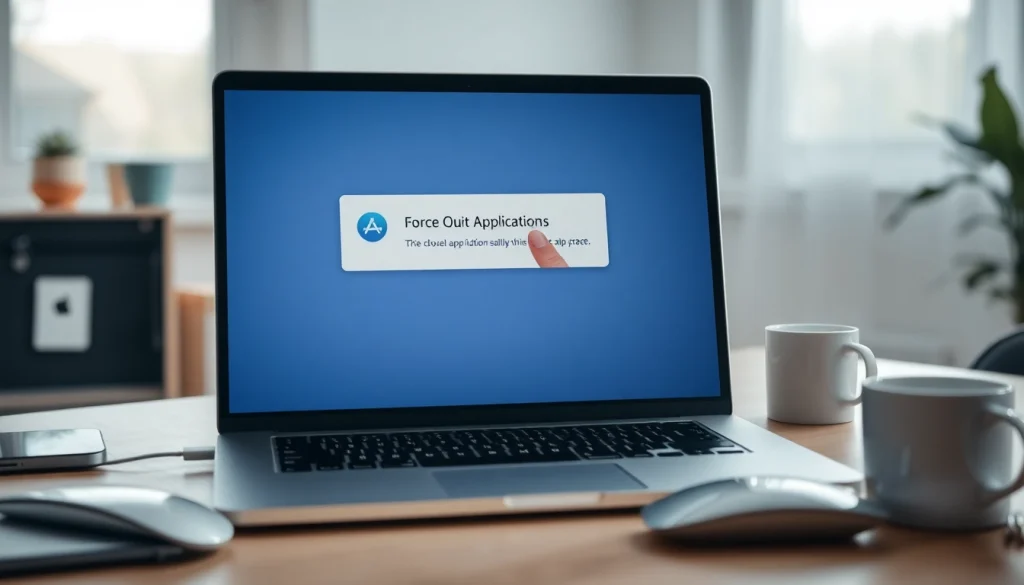Understanding the Need to Force Quit on Mac
For anyone using a Mac, encountering unresponsive applications can be a frustrating experience. Even the best systems can become slow or frozen due to various factors, leading you to urgently search for how to force quit on Mac. Understanding the concept of force quitting and the implications of unresponsive applications is crucial for maintaining optimal performance. This section will clarify what force quitting means, typical scenarios that lead to this need, and how to identify applications that might be hanging.
What is Force Quitting?
Force quitting is a term used to describe the action of closing an application that is not responding to conventional commands. It’s essentially a last-resort method employed when an application hangs, meaning it is stuck and can’t complete its processes. Force quitting bypasses the application’s normal closure procedures, allowing the operating system to terminate it quickly. It’s important to note that while force quitting can resolve immediate issues, it may lead to data loss for any unsaved work within the application.
Common Reasons to Force Quit an Application
Applications may become unresponsive for a variety of reasons. Some common issues include:
- Memory Overload: When applications use more RAM than available, they can freeze, requiring a force quit.
- Software Bugs: Glitches or bugs in the code can cause applications to behave unpredictably.
- Conflicting Processes: Sometimes, two or more software applications may vie for the same resources, causing one or more to hang.
- Insufficient System Resources: Running too many applications simultaneously can overwhelm system resources, leading to slowed performance and crashes.
- Corrupted Files: Damaged files within the application could also cause sudden freezes.
Recognizing Unresponsive Applications
Unresponsive applications exhibit several telltale signs. They might have a spinning beach ball cursor, fail to accept mouse click commands, or have a grayed-out menu. Once you notice these symptoms, it’s important to determine whether a force quit is necessary. While waiting for the application to respond can sometimes resolve the issue, it’s worthwhile to know when to intervene to prevent justifiable frustration and potential data loss.
How to Force Quit on Mac: Step-by-Step Guide
Knowing how to effectively force quit an application on your Mac can significantly enhance your productivity and user experience. Below are several methods detailing how to expertly manage unresponsive applications.
Using the Apple Menu to Force Quit
The Apple Menu provides a straightforward way to force quit applications:
- Click on the Apple icon located in the top-left corner of your screen.
- Select the “Force Quit…” option from the dropdown menu; this will open a new window listing all currently running applications.
- Highlight the application that is not responding.
- Click the “Force Quit” button at the bottom of the window.
Shortcut Methods for Quick Access
For those familiar with keyboard shortcuts, there are several combinations that can facilitate an even quicker force quit:
- Press Command + Option + Esc simultaneously to bring up the Force Quit Applications window directly.
- Highlight the application that is unresponsive, and then click “Force Quit.”
- Alternatively, if the application you want to quit is currently in the foreground, you can also press Command + Q to attempt a regular quit first.
Utilizing the Activity Monitor for Advanced Users
For users looking for more control, the Activity Monitor can be a powerful tool:
- Open the Activity Monitor by searching in Spotlight (Command + Space, then type “Activity Monitor”).
- In the Activity Monitor window, locate the application from the list of running processes.
- Select the application and click the “X” button (Quit Process) in the top left corner.
- Choose “Force Quit” in the prompt that appears to close the application immediately.
Solutions for Troubleshooting Frozen Apps
While knowing how to force quit an application is essential, it’s equally important to address the underlying issues that lead to application freezes. Here are some strategies:
Checking for System Updates
Keeping your macOS and applications updated is one of the simplest ways to minimize issues:
- Click on the Apple logo and choose “System Preferences.”
- Select “Software Update” to check for any available updates.
- Install any updates as they may contain important patches for bugs that could cause freezing.
Exploring App Preferences and Settings
Sometimes, application settings may cause sluggish performance. Check the app’s preferences to:
- Reset any custom configurations that might hinder performance.
- Disable add-ons or extensions that aren’t necessary.
Reinstalling Unresponsive Applications
If certain applications frequently freeze, consider reinstalling them:
- Drag the application from the Applications folder to the Trash.
- Download the latest version from a reliable source and install it again.
- This can resolve any issues related to corrupted files or bugs in previous versions.
Prevention Techniques to Avoid Mac Slowdowns
Taking proactive measures can help in consistently maintaining the performance of your Mac. Here are preventive techniques to consider:
Regularly Clearing Cache and Temporary Files
Over time, temporary files can accumulate and slow down system performance. Regularly clearing cache can help:
- Open the Finder and navigate to “Go” > “Go to Folder.”
- Type ~/Library/Caches and press Enter.
- Select and delete unnecessary files in the Caches folder.
Managing Startup Programs Effectively
Having too many applications launch at startup can slow down your Mac:
- Open System Preferences and select “Users & Groups.”
- Select your user account and click on the “Login Items” tab.
- Select any unnecessary applications and click the minus (-) button to remove them from startup.
Understanding Resource Usage and Optimization
Monitor how your Mac’s resources are distributed by regularly checking the Activity Monitor:
- Identify applications that are consuming excessive CPU or memory.
- Consider alternatives or updates to resource-heavy applications.
Conclusion: Keeping Your Mac Running Smoothly
By mastering how to force quit applications and understanding the reasons behind application freezes, you can enhance your Mac experience significantly. The methods outlined here not only help in resolving immediate issues but also in preventing them in the future. Here’s a summary of the key steps:
Summary of Key Steps to Force Quit
1. Identify unresponsive applications and decide if force quitting is necessary.
2. Use the Apple Menu, shortcut keys, or Activity Monitor as methods to force quit.
Final Tips for Maintaining Mac Performance
Regular updates, clearing caches, effective management of startup items, and monitoring application performance are fundamental to keeping your Mac running smoothly.
Resources for Further Assistance and Learning
There are numerous forums, tutorials, and official support resources available for Mac users seeking further information on troubleshooting and maintenance. Whether you’re dealing with routine performance issues or need specific assistance, leveraging these resources can greatly enhance your proficiency and understanding of macOS.
You may also like
-
Effective Methods to Fix Windows 11 Slow Startup in Simple Steps
-
Die Kunst der 3d visualisierung: Strategien und Techniken für eindrucksvolle Ergebnisse
-
Effortless Privacy: How to Use Temporary Email for Online Security
-
Understanding Temp Mail: Your Go-To Solution for Secure Email Management
-
Maximizing Engagement with AI Character Chat No Limits